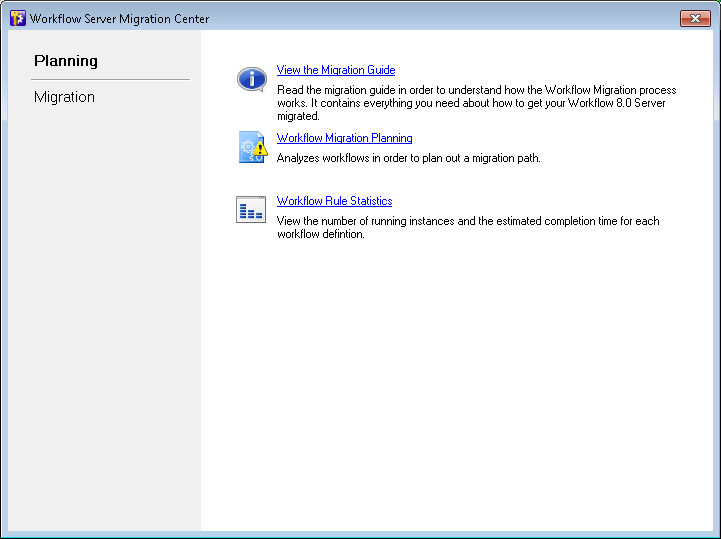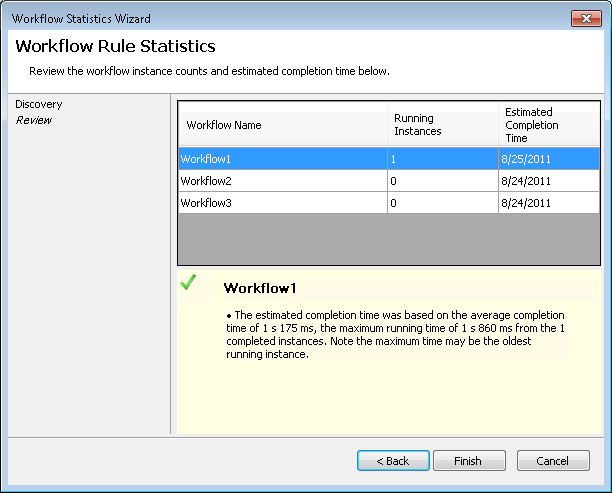Migration Planning
Before you migrate your workflows from Workflow 8.0 to Workflow 9.0, use the Workflow Migration Planning Wizard and the Workflow Statistics Wizard to ensure a successful migration. These wizards will find all the Workflow 8.0 workflows, monitored repositories, e-mail servers, and trustee directories configured on the Workflow 8.0 Server. The wizards will determine the number of running 8.0 workflow instances and will alert you to any potential problems, such as 8.0 activities that may not be compatible with Workflow 9.0.
The Migration Utility allows you to migrate workflow components separately. For example, you can migrate workflow settings separately from starting rules and workflows, and you can migrate starting rules individually. Migrating workflow definitions separately from their starting rules lets you test any scripts or custom activities without affecting your repositories.
During the migration process, existing workflow instances will continue to run on your Workflow 8.0 Server, and after migration completes, new instances will run on the Workflow 9.0 Server. Your Workflow 8.0 and Workflow 9.0 Servers will use separate SQL databases so currently running workflow instances will not be affected during migration.
Note: To successfully migrate your monitored repositories, you must run the Workflow Migration Utility instead of configuring the repositories in Workflow 9.0.
Important: You should not uninstall Workflow 8.0 until all starting rules have been migrated and all workflow instances have completed on the Workflow 8.0 Server.
Workflow Migration Planning Wizard
This wizard will analyze your existing Workflow 8.0 workflows, report any possible problems, and will plan a migration path.
- In the
 Workflow Server Migration Center, click Planning in the left column.
Workflow Server Migration Center, click Planning in the left column. - Click Workflow Migration Planning to open the wizard.
- Under Select a Workflow 9.0 Server, type the name of your Workflow 9.0 Server if it is not already entered there.
- Click Validate.
- A progress bar will appear as the utility finds the 8.0 workflows. You can select the Show Details link to see the process and components the wizard went through to find and analyze the Workflow 8.0 workflows. (If this step happens quickly, you can click Back on the next screen to return to the progress bar and details.)
- A list of the 8.0 workflows on the Workflow 8.0 Server will appear with their statuses. Click each workflow to view any alerts or details about the workflow that might affect its migration.
- Optional: You can organize your workflows by Status, Workflow Name, or Alerts by clicking the column headers.
- After reviewing any alerts, click Finish.
Example: You may be alerted to review Script activities to see if any of their code will be affected by the migration, or you may be alerted that a Repeat, Conditional Parallel, or Conditional Decision activity has a user name condition that is not supported in Workflow 9.0.
Note: Custom e-mail servers configured for individual activities will not be migrated. The activities will be migrated without the custom e-mail servers, and you will have to reset the custom e-mail servers and republish the relevant workflows for the activities to run correctly.
Workflow Statistics Wizard
This wizard will check the statuses of your 8.0 workflows.
- In the Workflow Server Migration Center, click Planning in the left column.
- Click Workflow Rule Statistics to open the wizard.
- A progress bar will appear as the utility finds the 8.0 workflows and their statuses. You can select the Show Details link to see the process and components the wizard went through to find and analyze theses workflows. (If this step happens quickly, you can click Back on the next screen to return to the progress bar and details.)
- The
 Workflow Statistics Wizard will list the running instances of each workflow on the Workflow 8.0 Server and the time the utility estimates they will complete. You can migrate workflows with currently running instances. The instances that started on the 8.0 Server will finish on the 8.0 Server. New instances of the workflows will run on the 9.0 Server.
Workflow Statistics Wizard will list the running instances of each workflow on the Workflow 8.0 Server and the time the utility estimates they will complete. You can migrate workflows with currently running instances. The instances that started on the 8.0 Server will finish on the 8.0 Server. New instances of the workflows will run on the 9.0 Server. - Optional: You can organize your workflows by Workflow Name, Running Instances, or Estimated Completion Time by clicking the column headers.
- Click Finish.